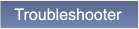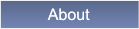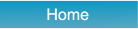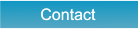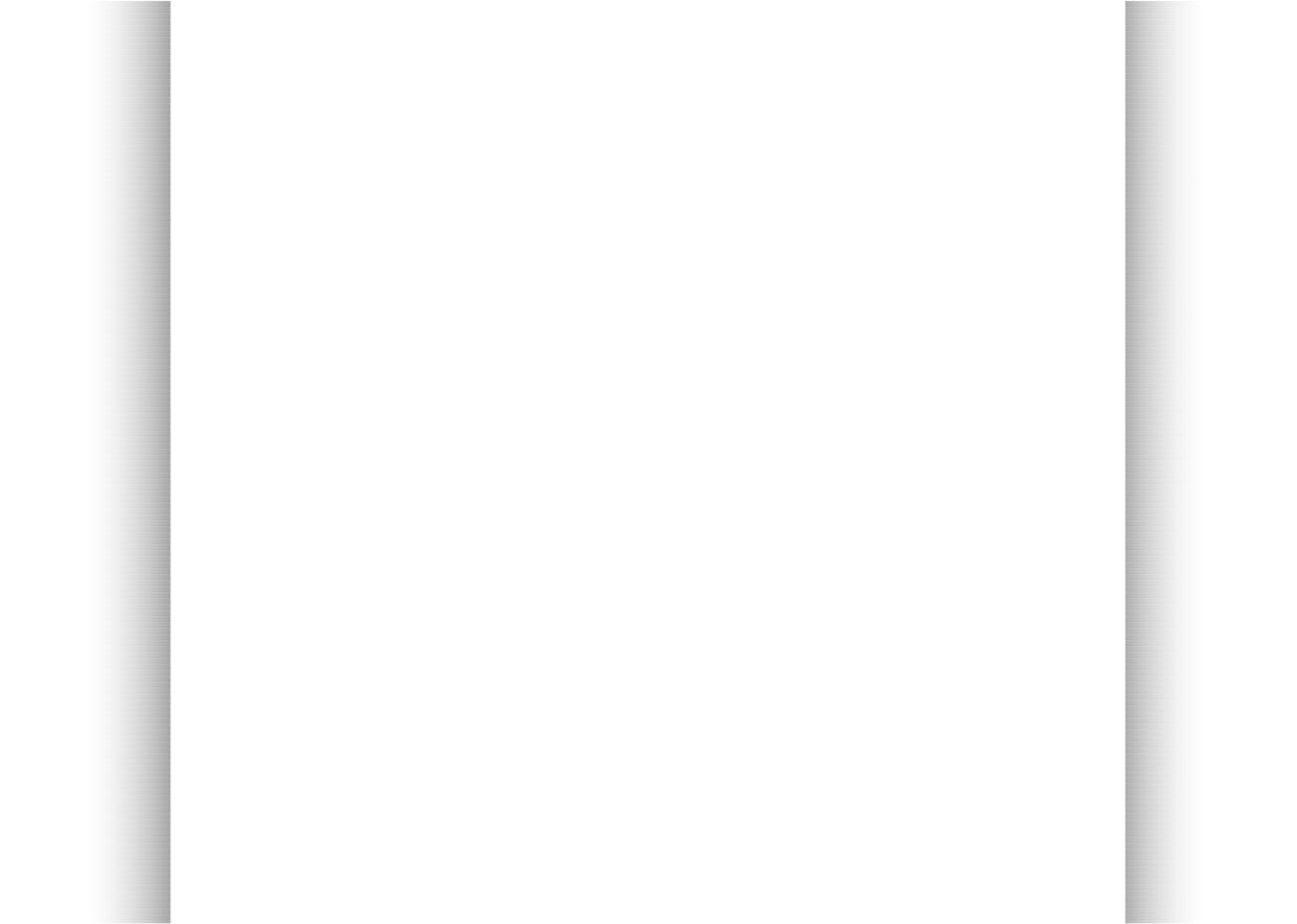




 Christo Design
Christo Design
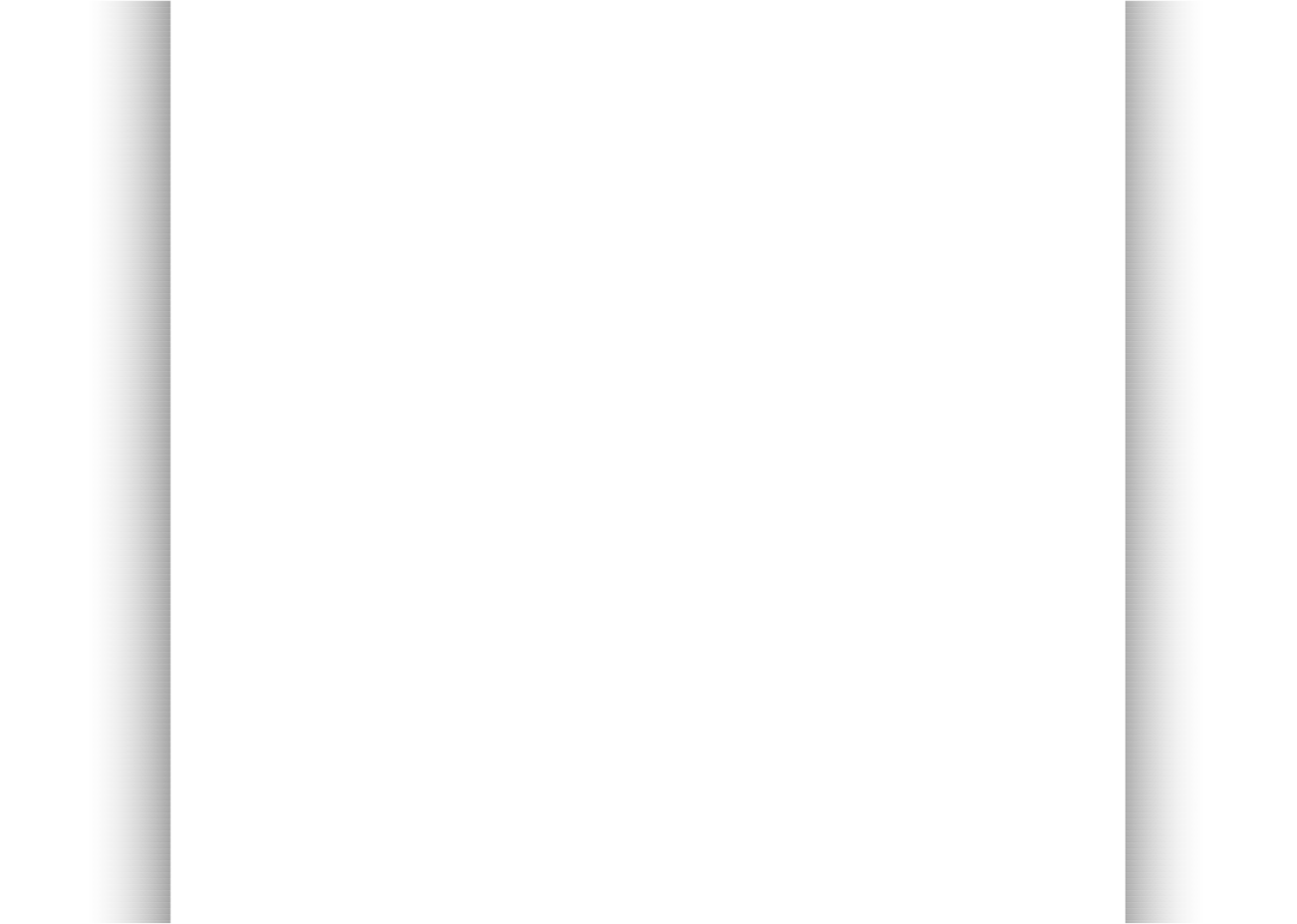
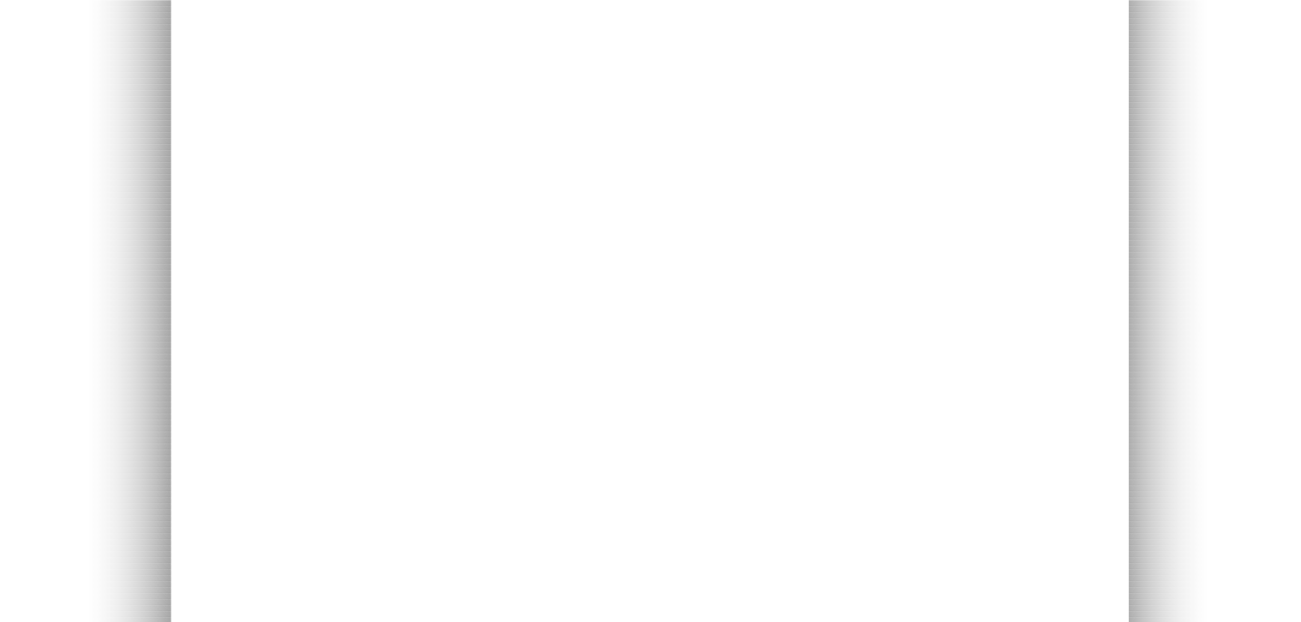 Further Diagnostic Questions
and Some Fix Suggestions
5. If the CD/DVD Drive Appears in the Device Manager but Fails to Appear in Explorer and My Computer:
•
Try restarting your PC before checking or doing anything.
•
Try hitting the F5 refresh key while in Explorer or My Computer to see if the drive appears.
•
Try right clicking on My Computer and choosing "Manage." Click on Disk Management on the left hand side and then under the
"Action" Menu choose "Rescan Discs." See if this restores the disc to appearing.
•
If the drive appears in Disk Management but does not have a drive letter assigned to it, you can do this, manually in Disk
Management by right clicking on the drive and choosing "Change Drive Letter and Paths..." or "Assign a drive letter".
•
Update your BIOS.
•
Update Windows completely.
•
Look for an issue on your CD/DVD drive's site. There may have developed a new issue with your drive after Windows installed an
update.
•
Are there errors codes 1, 3, 10, 18, 19, 22, 28, 31, 32, 37, 39, 40 or 41 that appear in Device status in Device Manager? There may
be bad registry, driver or bad system file problem. Look up the errors online.
•
You can also check if under c:\windows\inf\cdrom.inf exists. You can replace the XP SP2 or SP3 file with this one or the Vista SP 1
version with this one. If you right click on this file and choose install, it reinstalls all the driver files for the CD/DVD drive. This is worth
trying as well.
•
Try right clicking on this inf file and choose install. It reinstalls all the driver files for the CD/DVD drive.
•
Remove the upper and lower filters from the registry key at:
HKEY_LOCAL_MACHINE/SYSTEM/CurrentControlSet/Control/Class/4D36E965-E325-11CE-BFC1-08002BE10318. You may have to
reinstall burning software. See the Microsoft article on the subject.
•
Try the popular CDGONE patch. It easily removes the filters along with a few other relevant registry items. Unzip the downloaded file
and double click on the cdgone.reg registry item to incorporate the changes into your registry.
•
If you use ITunes, remove the lower filter and set the upper filter to the value of "GEARAspiWDM" without the quotes and hit Enter on
the keyboard to include a carriage return. The carriage return is important. See the Apple article on the subject for XP here and Vista
here.
•
You might also look at the registry settings at these two locations the value “No Drives":
HKEY_CURRENT_USER\Software\Microsoft\Windows\CurrentVersion\Policies\Explorer and
HKEY_LOCAL_MACHINE\SOFTWARE\Microsoft\Windows\CurrentVersion\policies\Explorer. If it is anything other than zero, Group
Policy may be hiding the drives. You may have to ask your administrator to change things. If it is a local machine not in a business
setting, run "gpedit.msc" in the Windows Start Menu Run box. Configure as follows: "This entry corresponds to the Hide these
specified drives in My Computer Group Policy (User Configuration\Administrative Templates\Windows Components\Windows
Explorer). Select a drive or a combination of drives from the drop-down list." The quote is from the article link that follows:
http://www.microsoft.com/technet/prodtechnol/windows2000serv/reskit/regentry/58871.mspx?mfr=true:
•
You might also try to look at HKEY_CURRENT_USER\Software\Microsoft\Windows\CurrentVersion\Explorer\CD
Burning\Drives\Volume{GUID} Check the value of “Drive Type”. Change it to the appropriate value with the DWORD = 1 which is
CDR, =2 which is for CDRW or =3 which is for CD-ROMS.
•
You might also make sure the drive is on XP’s Hardware Compatibility List (HCL): https://sysdev.microsoft.com/en-us/hardware/lpl/.
•
You might also try to update your BIOS.
•
Uninstall your CD/DVD drive and then have Windows rediscover the device through the add hardware wizard (by right clicking on the
root of your computer in Device Manager and choosing "scan for hardware changes.") See here for an explanation how to do this,
see method 2 from here.
•
Uninstall and reinstall the secondary IDE port. See the article here.
•
Purchase a "CD Lens Cleaner" and see if this will run in your drive. The are specially designed CDs with brushes on the bottom that
will clean the read and separate burn laser (if there is a separate one) of the drive. This one from Allsop on Amazon is rated 4 out of 5
stars and cost around $12: Allsop CD Laser-Lens Cleaner . You can purchase these special CDs at computer stores and office supply
store for $2-$15. Here are more CD and DVD lens cleaners .
Further Diagnostic Questions
and Some Fix Suggestions
5. If the CD/DVD Drive Appears in the Device Manager but Fails to Appear in Explorer and My Computer:
•
Try restarting your PC before checking or doing anything.
•
Try hitting the F5 refresh key while in Explorer or My Computer to see if the drive appears.
•
Try right clicking on My Computer and choosing "Manage." Click on Disk Management on the left hand side and then under the
"Action" Menu choose "Rescan Discs." See if this restores the disc to appearing.
•
If the drive appears in Disk Management but does not have a drive letter assigned to it, you can do this, manually in Disk
Management by right clicking on the drive and choosing "Change Drive Letter and Paths..." or "Assign a drive letter".
•
Update your BIOS.
•
Update Windows completely.
•
Look for an issue on your CD/DVD drive's site. There may have developed a new issue with your drive after Windows installed an
update.
•
Are there errors codes 1, 3, 10, 18, 19, 22, 28, 31, 32, 37, 39, 40 or 41 that appear in Device status in Device Manager? There may
be bad registry, driver or bad system file problem. Look up the errors online.
•
You can also check if under c:\windows\inf\cdrom.inf exists. You can replace the XP SP2 or SP3 file with this one or the Vista SP 1
version with this one. If you right click on this file and choose install, it reinstalls all the driver files for the CD/DVD drive. This is worth
trying as well.
•
Try right clicking on this inf file and choose install. It reinstalls all the driver files for the CD/DVD drive.
•
Remove the upper and lower filters from the registry key at:
HKEY_LOCAL_MACHINE/SYSTEM/CurrentControlSet/Control/Class/4D36E965-E325-11CE-BFC1-08002BE10318. You may have to
reinstall burning software. See the Microsoft article on the subject.
•
Try the popular CDGONE patch. It easily removes the filters along with a few other relevant registry items. Unzip the downloaded file
and double click on the cdgone.reg registry item to incorporate the changes into your registry.
•
If you use ITunes, remove the lower filter and set the upper filter to the value of "GEARAspiWDM" without the quotes and hit Enter on
the keyboard to include a carriage return. The carriage return is important. See the Apple article on the subject for XP here and Vista
here.
•
You might also look at the registry settings at these two locations the value “No Drives":
HKEY_CURRENT_USER\Software\Microsoft\Windows\CurrentVersion\Policies\Explorer and
HKEY_LOCAL_MACHINE\SOFTWARE\Microsoft\Windows\CurrentVersion\policies\Explorer. If it is anything other than zero, Group
Policy may be hiding the drives. You may have to ask your administrator to change things. If it is a local machine not in a business
setting, run "gpedit.msc" in the Windows Start Menu Run box. Configure as follows: "This entry corresponds to the Hide these
specified drives in My Computer Group Policy (User Configuration\Administrative Templates\Windows Components\Windows
Explorer). Select a drive or a combination of drives from the drop-down list." The quote is from the article link that follows:
http://www.microsoft.com/technet/prodtechnol/windows2000serv/reskit/regentry/58871.mspx?mfr=true:
•
You might also try to look at HKEY_CURRENT_USER\Software\Microsoft\Windows\CurrentVersion\Explorer\CD
Burning\Drives\Volume{GUID} Check the value of “Drive Type”. Change it to the appropriate value with the DWORD = 1 which is
CDR, =2 which is for CDRW or =3 which is for CD-ROMS.
•
You might also make sure the drive is on XP’s Hardware Compatibility List (HCL): https://sysdev.microsoft.com/en-us/hardware/lpl/.
•
You might also try to update your BIOS.
•
Uninstall your CD/DVD drive and then have Windows rediscover the device through the add hardware wizard (by right clicking on the
root of your computer in Device Manager and choosing "scan for hardware changes.") See here for an explanation how to do this,
see method 2 from here.
•
Uninstall and reinstall the secondary IDE port. See the article here.
•
Purchase a "CD Lens Cleaner" and see if this will run in your drive. The are specially designed CDs with brushes on the bottom that
will clean the read and separate burn laser (if there is a separate one) of the drive. This one from Allsop on Amazon is rated 4 out of 5
stars and cost around $12: Allsop CD Laser-Lens Cleaner . You can purchase these special CDs at computer stores and office supply
store for $2-$15. Here are more CD and DVD lens cleaners .

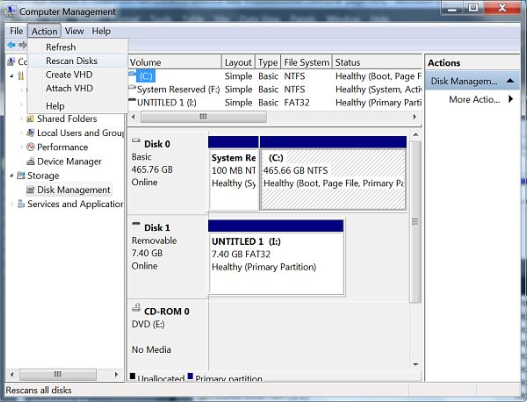
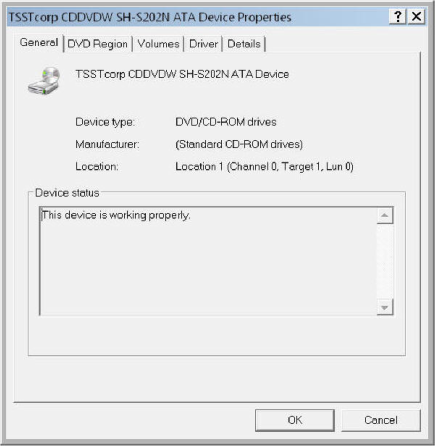
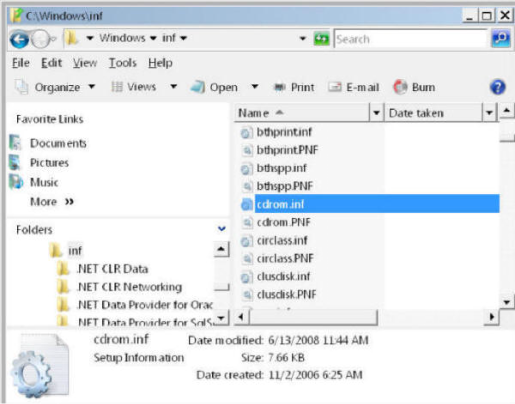
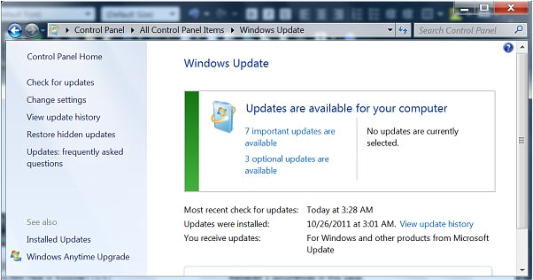
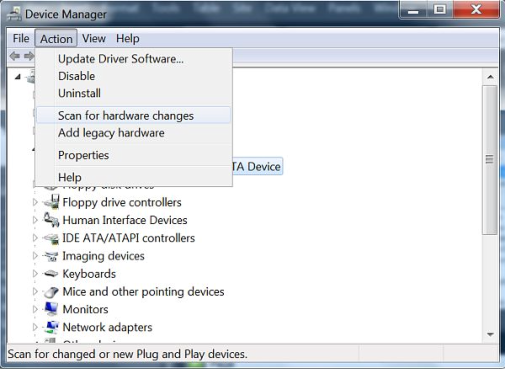 BACK
BACK

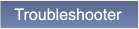
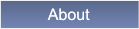


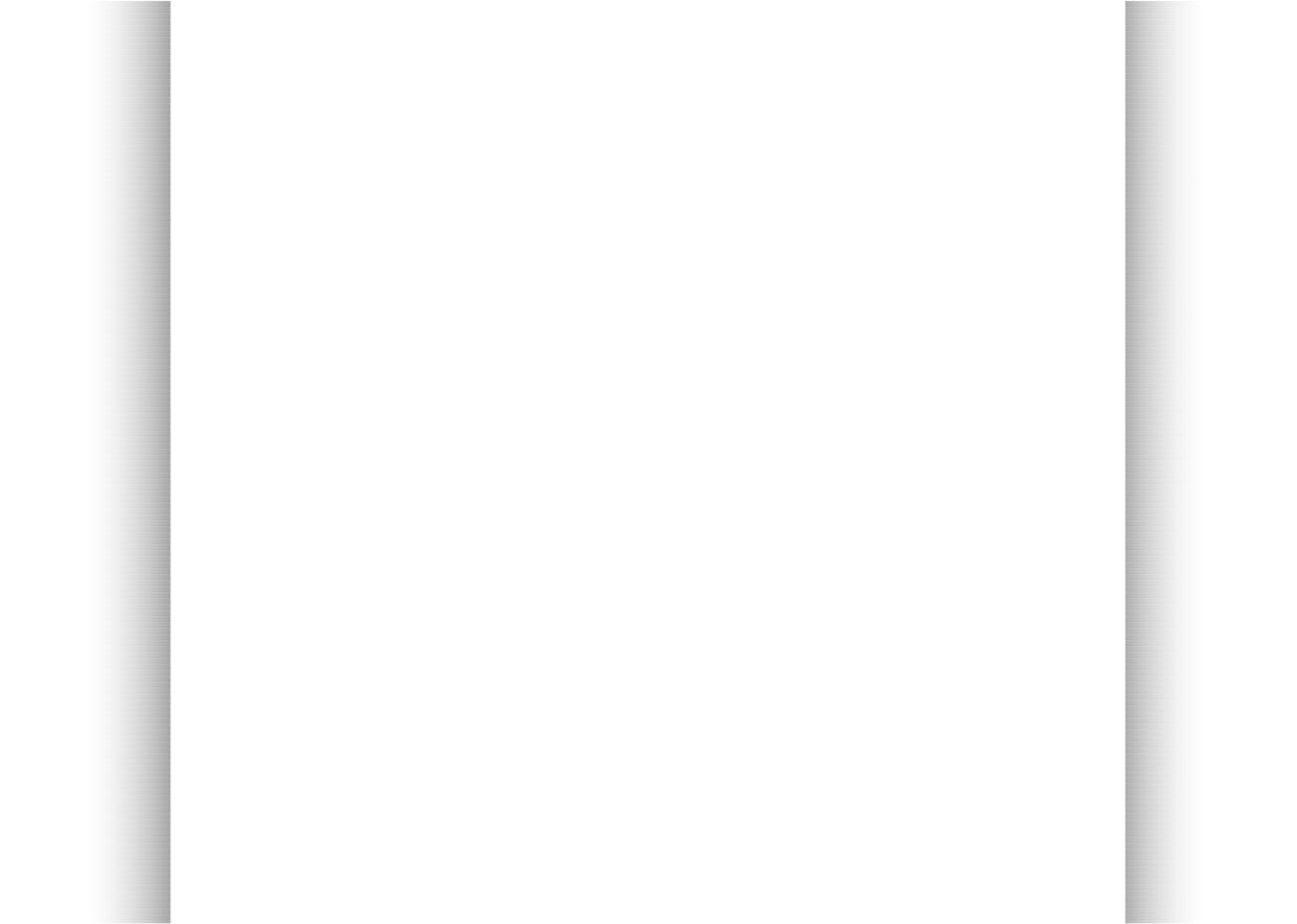




 Christo Design
Christo Design
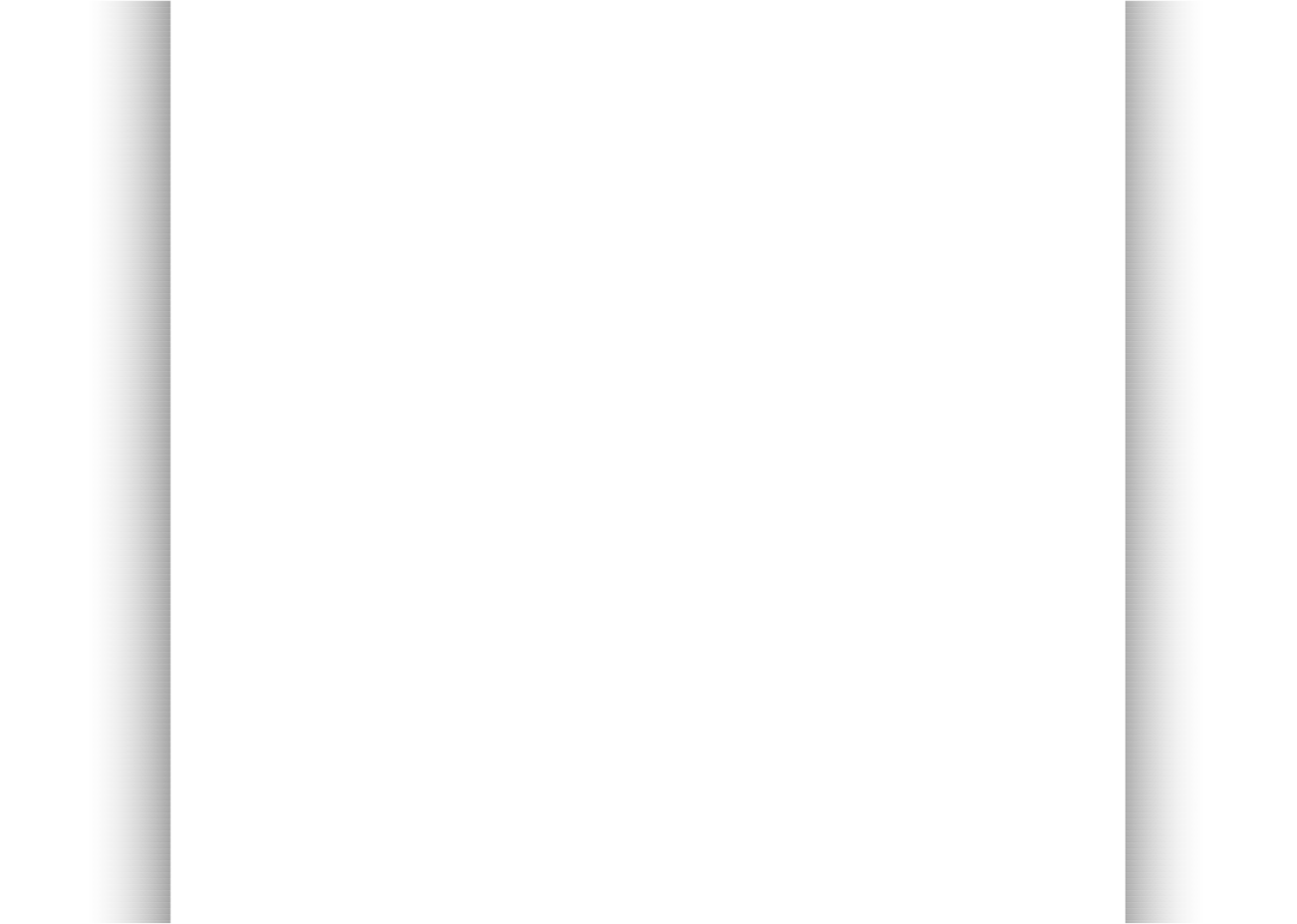
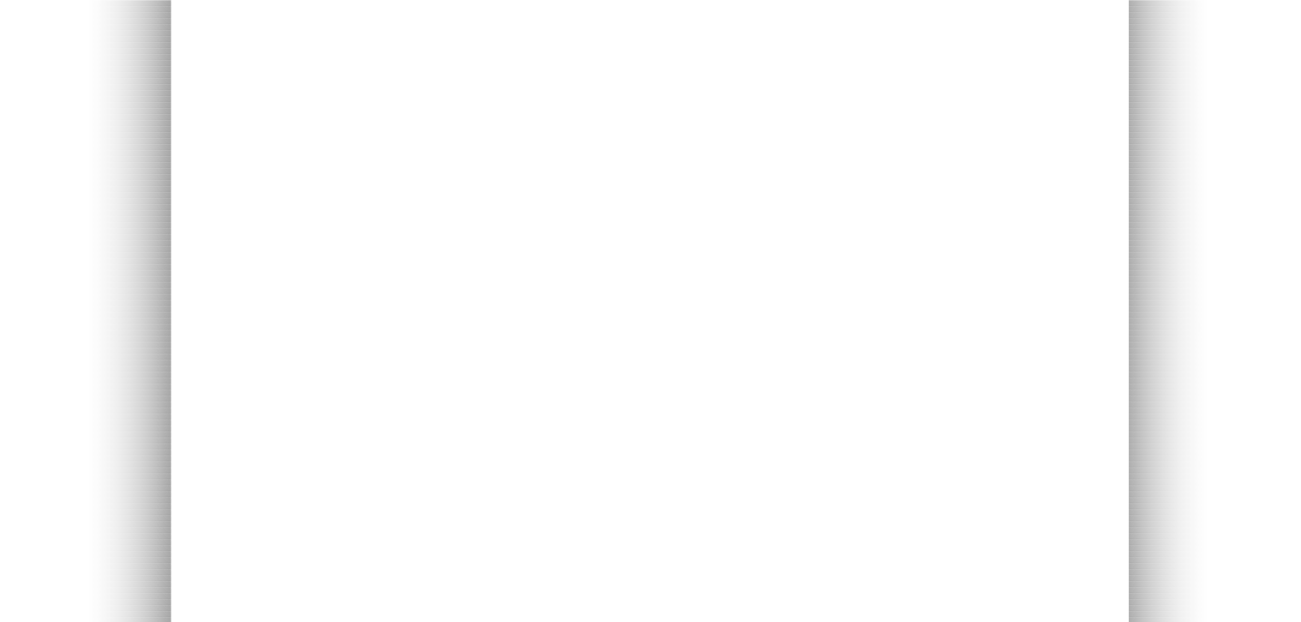 Further Diagnostic Questions
and Some Fix Suggestions
5. If the CD/DVD Drive Appears in the Device Manager but Fails to Appear in Explorer and My Computer:
•
Try restarting your PC before checking or doing anything.
•
Try hitting the F5 refresh key while in Explorer or My Computer to see if the drive appears.
•
Try right clicking on My Computer and choosing "Manage." Click on Disk Management on the left hand side and then under the
"Action" Menu choose "Rescan Discs." See if this restores the disc to appearing.
•
If the drive appears in Disk Management but does not have a drive letter assigned to it, you can do this, manually in Disk
Management by right clicking on the drive and choosing "Change Drive Letter and Paths..." or "Assign a drive letter".
•
Update your BIOS.
•
Update Windows completely.
•
Look for an issue on your CD/DVD drive's site. There may have developed a new issue with your drive after Windows installed an
update.
•
Are there errors codes 1, 3, 10, 18, 19, 22, 28, 31, 32, 37, 39, 40 or 41 that appear in Device status in Device Manager? There may
be bad registry, driver or bad system file problem. Look up the errors online.
•
You can also check if under c:\windows\inf\cdrom.inf exists. You can replace the XP SP2 or SP3 file with this one or the Vista SP 1
version with this one. If you right click on this file and choose install, it reinstalls all the driver files for the CD/DVD drive. This is worth
trying as well.
•
Try right clicking on this inf file and choose install. It reinstalls all the driver files for the CD/DVD drive.
•
Remove the upper and lower filters from the registry key at:
HKEY_LOCAL_MACHINE/SYSTEM/CurrentControlSet/Control/Class/4D36E965-E325-11CE-BFC1-08002BE10318. You may have to
reinstall burning software. See the Microsoft article on the subject.
•
Try the popular CDGONE patch. It easily removes the filters along with a few other relevant registry items. Unzip the downloaded file
and double click on the cdgone.reg registry item to incorporate the changes into your registry.
•
If you use ITunes, remove the lower filter and set the upper filter to the value of "GEARAspiWDM" without the quotes and hit Enter on
the keyboard to include a carriage return. The carriage return is important. See the Apple article on the subject for XP here and Vista
here.
•
You might also look at the registry settings at these two locations the value “No Drives":
HKEY_CURRENT_USER\Software\Microsoft\Windows\CurrentVersion\Policies\Explorer and
HKEY_LOCAL_MACHINE\SOFTWARE\Microsoft\Windows\CurrentVersion\policies\Explorer. If it is anything other than zero, Group
Policy may be hiding the drives. You may have to ask your administrator to change things. If it is a local machine not in a business
setting, run "gpedit.msc" in the Windows Start Menu Run box. Configure as follows: "This entry corresponds to the Hide these
specified drives in My Computer Group Policy (User Configuration\Administrative Templates\Windows Components\Windows
Explorer). Select a drive or a combination of drives from the drop-down list." The quote is from the article link that follows:
http://www.microsoft.com/technet/prodtechnol/windows2000serv/reskit/regentry/58871.mspx?mfr=true:
•
You might also try to look at HKEY_CURRENT_USER\Software\Microsoft\Windows\CurrentVersion\Explorer\CD
Burning\Drives\Volume{GUID} Check the value of “Drive Type”. Change it to the appropriate value with the DWORD = 1 which is
CDR, =2 which is for CDRW or =3 which is for CD-ROMS.
•
You might also make sure the drive is on XP’s Hardware Compatibility List (HCL): https://sysdev.microsoft.com/en-us/hardware/lpl/.
•
You might also try to update your BIOS.
•
Uninstall your CD/DVD drive and then have Windows rediscover the device through the add hardware wizard (by right clicking on the
root of your computer in Device Manager and choosing "scan for hardware changes.") See here for an explanation how to do this,
see method 2 from here.
•
Uninstall and reinstall the secondary IDE port. See the article here.
•
Purchase a "CD Lens Cleaner" and see if this will run in your drive. The are specially designed CDs with brushes on the bottom that
will clean the read and separate burn laser (if there is a separate one) of the drive. This one from Allsop on Amazon is rated 4 out of 5
stars and cost around $12: Allsop CD Laser-Lens Cleaner . You can purchase these special CDs at computer stores and office supply
store for $2-$15. Here are more CD and DVD lens cleaners .
Further Diagnostic Questions
and Some Fix Suggestions
5. If the CD/DVD Drive Appears in the Device Manager but Fails to Appear in Explorer and My Computer:
•
Try restarting your PC before checking or doing anything.
•
Try hitting the F5 refresh key while in Explorer or My Computer to see if the drive appears.
•
Try right clicking on My Computer and choosing "Manage." Click on Disk Management on the left hand side and then under the
"Action" Menu choose "Rescan Discs." See if this restores the disc to appearing.
•
If the drive appears in Disk Management but does not have a drive letter assigned to it, you can do this, manually in Disk
Management by right clicking on the drive and choosing "Change Drive Letter and Paths..." or "Assign a drive letter".
•
Update your BIOS.
•
Update Windows completely.
•
Look for an issue on your CD/DVD drive's site. There may have developed a new issue with your drive after Windows installed an
update.
•
Are there errors codes 1, 3, 10, 18, 19, 22, 28, 31, 32, 37, 39, 40 or 41 that appear in Device status in Device Manager? There may
be bad registry, driver or bad system file problem. Look up the errors online.
•
You can also check if under c:\windows\inf\cdrom.inf exists. You can replace the XP SP2 or SP3 file with this one or the Vista SP 1
version with this one. If you right click on this file and choose install, it reinstalls all the driver files for the CD/DVD drive. This is worth
trying as well.
•
Try right clicking on this inf file and choose install. It reinstalls all the driver files for the CD/DVD drive.
•
Remove the upper and lower filters from the registry key at:
HKEY_LOCAL_MACHINE/SYSTEM/CurrentControlSet/Control/Class/4D36E965-E325-11CE-BFC1-08002BE10318. You may have to
reinstall burning software. See the Microsoft article on the subject.
•
Try the popular CDGONE patch. It easily removes the filters along with a few other relevant registry items. Unzip the downloaded file
and double click on the cdgone.reg registry item to incorporate the changes into your registry.
•
If you use ITunes, remove the lower filter and set the upper filter to the value of "GEARAspiWDM" without the quotes and hit Enter on
the keyboard to include a carriage return. The carriage return is important. See the Apple article on the subject for XP here and Vista
here.
•
You might also look at the registry settings at these two locations the value “No Drives":
HKEY_CURRENT_USER\Software\Microsoft\Windows\CurrentVersion\Policies\Explorer and
HKEY_LOCAL_MACHINE\SOFTWARE\Microsoft\Windows\CurrentVersion\policies\Explorer. If it is anything other than zero, Group
Policy may be hiding the drives. You may have to ask your administrator to change things. If it is a local machine not in a business
setting, run "gpedit.msc" in the Windows Start Menu Run box. Configure as follows: "This entry corresponds to the Hide these
specified drives in My Computer Group Policy (User Configuration\Administrative Templates\Windows Components\Windows
Explorer). Select a drive or a combination of drives from the drop-down list." The quote is from the article link that follows:
http://www.microsoft.com/technet/prodtechnol/windows2000serv/reskit/regentry/58871.mspx?mfr=true:
•
You might also try to look at HKEY_CURRENT_USER\Software\Microsoft\Windows\CurrentVersion\Explorer\CD
Burning\Drives\Volume{GUID} Check the value of “Drive Type”. Change it to the appropriate value with the DWORD = 1 which is
CDR, =2 which is for CDRW or =3 which is for CD-ROMS.
•
You might also make sure the drive is on XP’s Hardware Compatibility List (HCL): https://sysdev.microsoft.com/en-us/hardware/lpl/.
•
You might also try to update your BIOS.
•
Uninstall your CD/DVD drive and then have Windows rediscover the device through the add hardware wizard (by right clicking on the
root of your computer in Device Manager and choosing "scan for hardware changes.") See here for an explanation how to do this,
see method 2 from here.
•
Uninstall and reinstall the secondary IDE port. See the article here.
•
Purchase a "CD Lens Cleaner" and see if this will run in your drive. The are specially designed CDs with brushes on the bottom that
will clean the read and separate burn laser (if there is a separate one) of the drive. This one from Allsop on Amazon is rated 4 out of 5
stars and cost around $12: Allsop CD Laser-Lens Cleaner . You can purchase these special CDs at computer stores and office supply
store for $2-$15. Here are more CD and DVD lens cleaners .

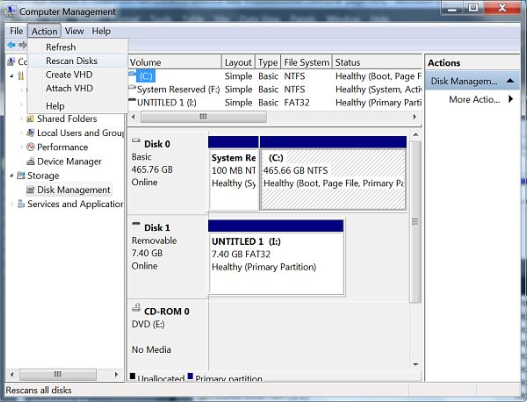
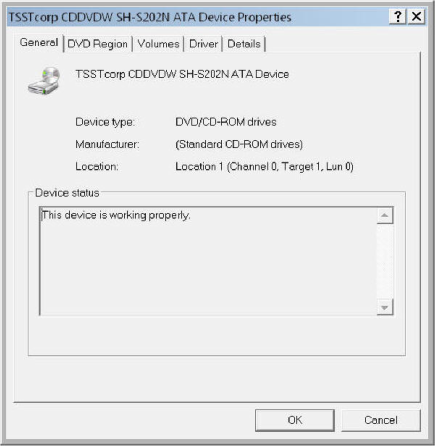
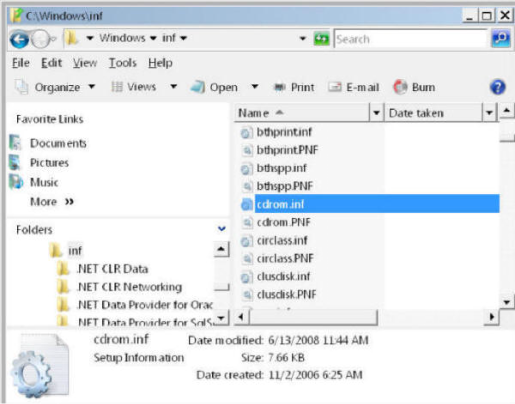
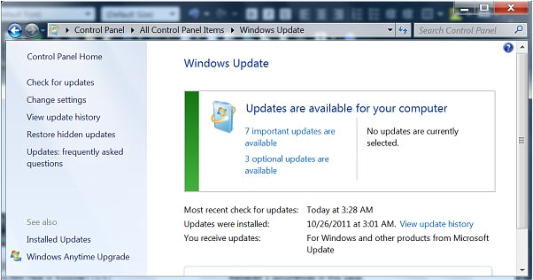
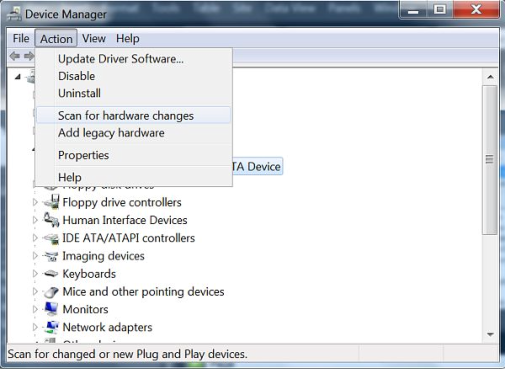 BACK
BACK